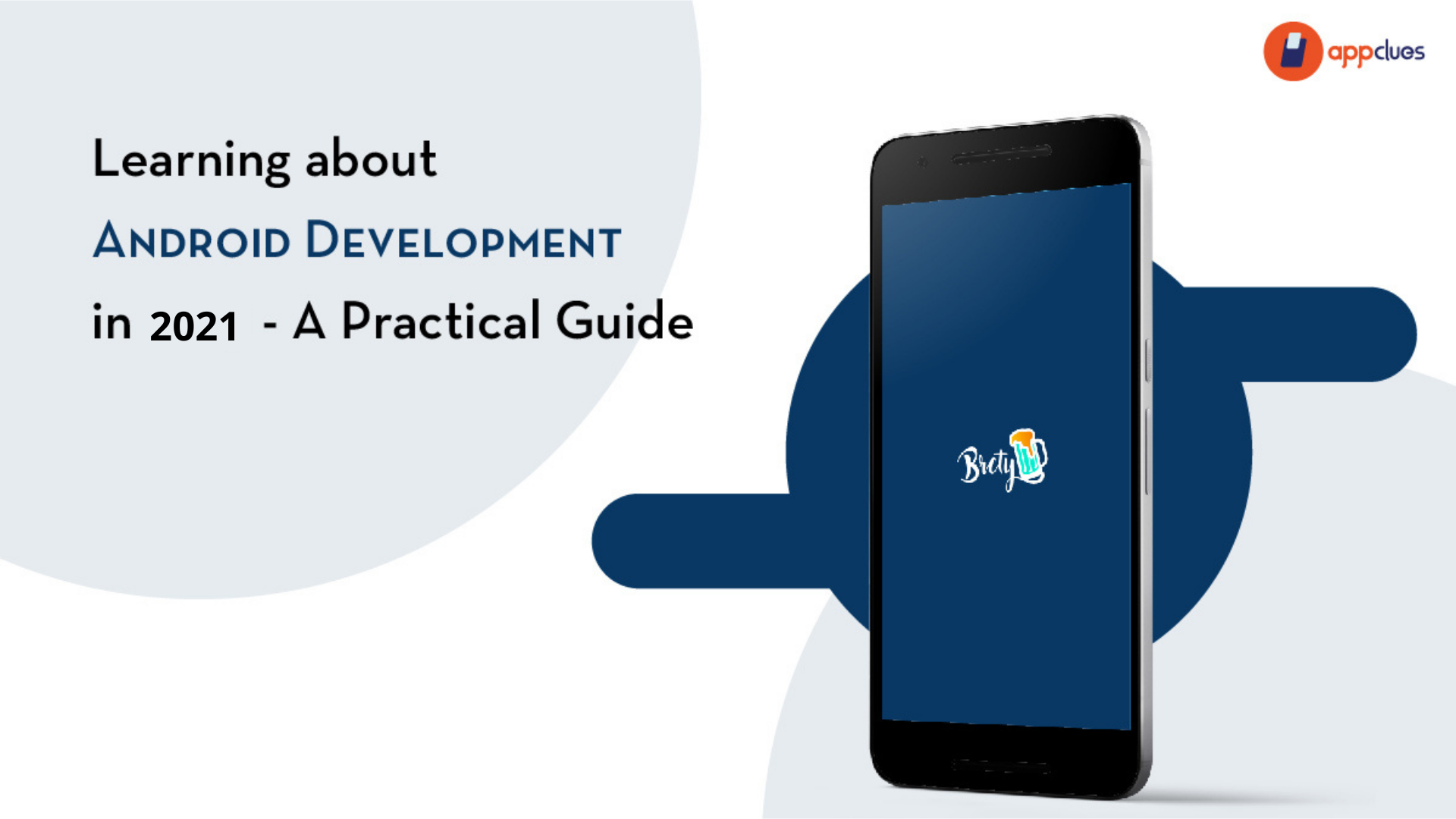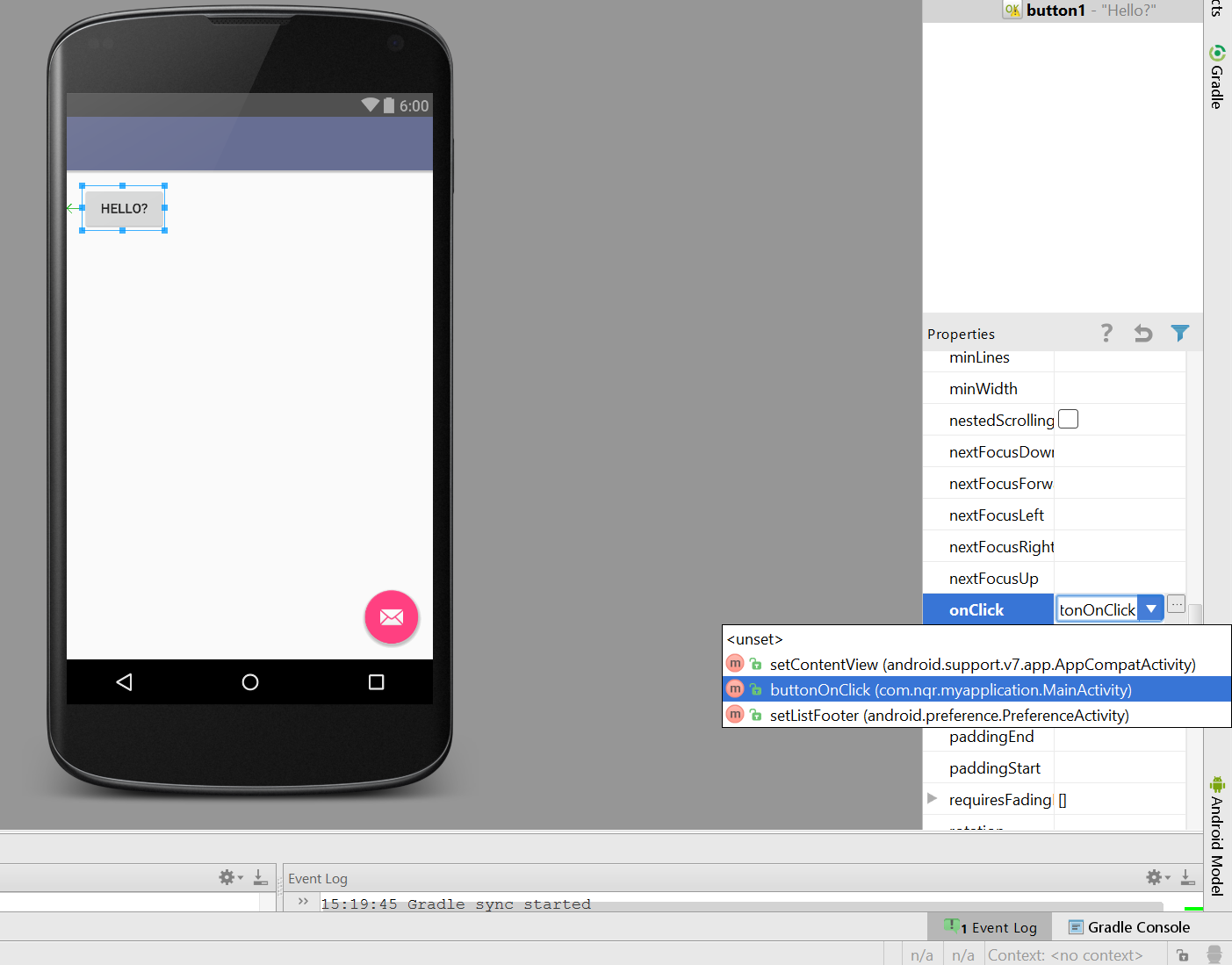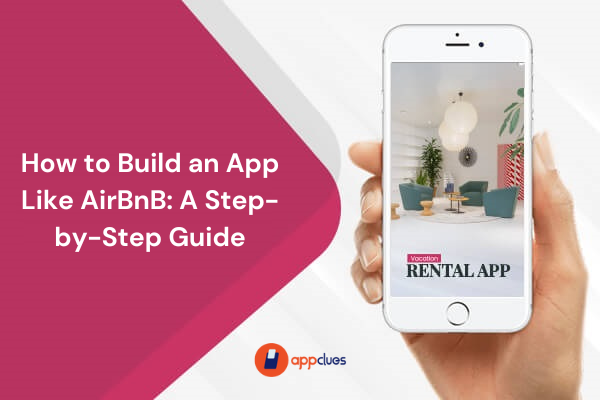Do you have a unique mobile app idea and you want to turn it into a reality?
Undoubtedly you’re eager to get more downloads, positive reviews, and earn better profits. But there’s just one dilemma: from where you will begin this journey!
Learning to code is very challenging, but the complications increase when it comes to android app development. It not only enforces you to learn Java language, but you also have to download multiple Android-specific software and learn all the peculiarity of android application development. The basic tools required to develop an app for android operating system involves IDE (Integrated Development Environment) like Eclipse or Android Studio, SDK (Software Development Kit), the Java Software Development Kit (JDK) and virtual device to test the app.
So here in this article, we’ll help to make your app development approach less daunting by outlining some simple and effective steps with recent updates in the technology:
Step 1- Download Android Studio-
Initially, you require IDE and Android Studio is the most popular one that directly comes from Google. It basically gives you the UI to write your codes alongside it also highlights the errors, suggests accordingly and allows you to run and test your codes seamlessly. It automatically creates required files and provides you with a basic layout, saving you a lot of time and efforts.
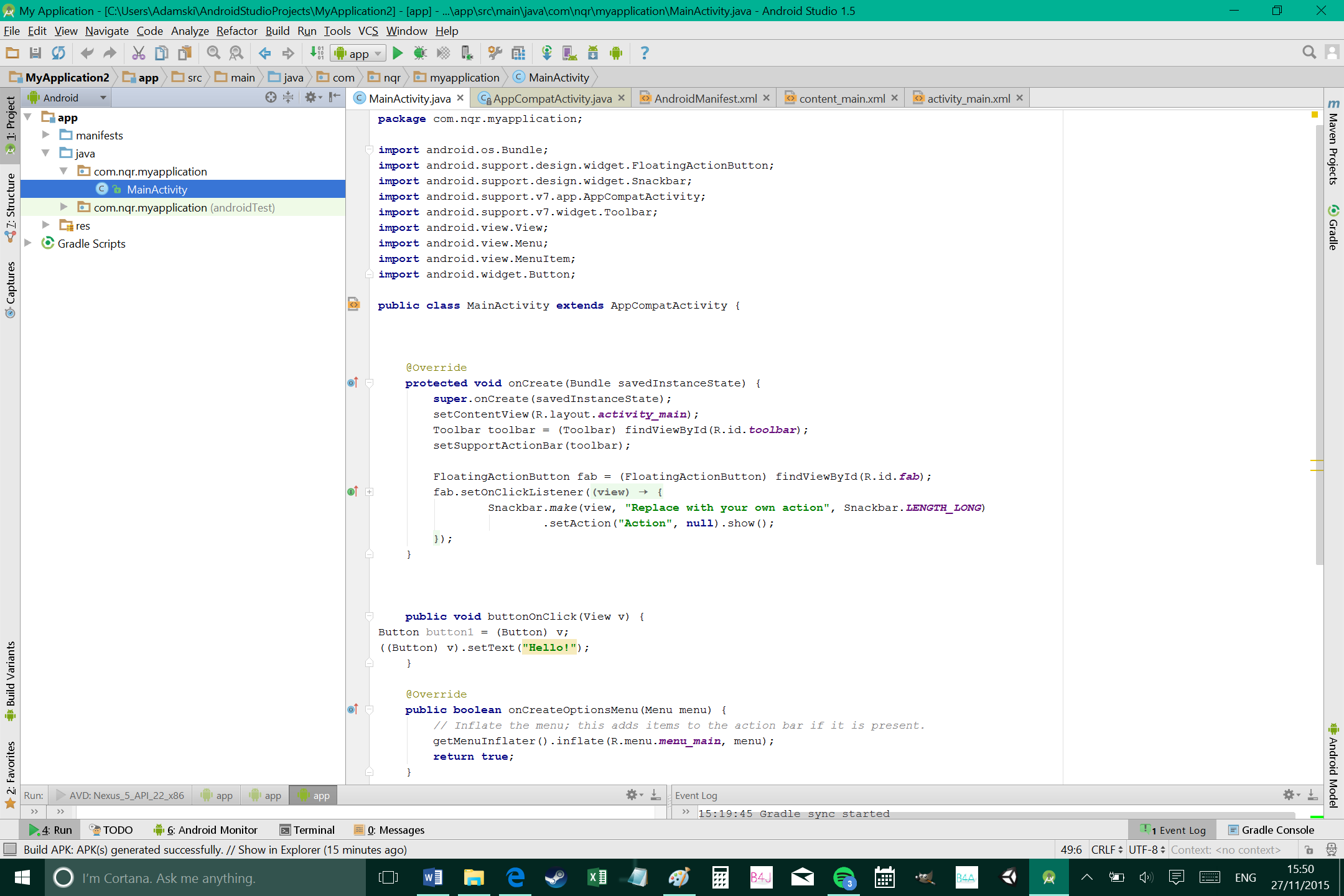
The amazing fact about Android Studio is, it is specifically designed for android app development, which means when you download this software you can reap other advantages as well such as Android SDK, and virtual device to test your app. But make sure while purchasing Android studio you click on all these options, later on, you can add these to cart manually but things can become complex.
Step 2- Setting up Android Studio-
Once you’ve installed Android Studio you have taken your first step towards becoming an Android developer. However, many just leave the spirit of a developer by installing the software and feel guilty whenever they see the icon of Android Studio. Don’t be a part of this bandwagon!
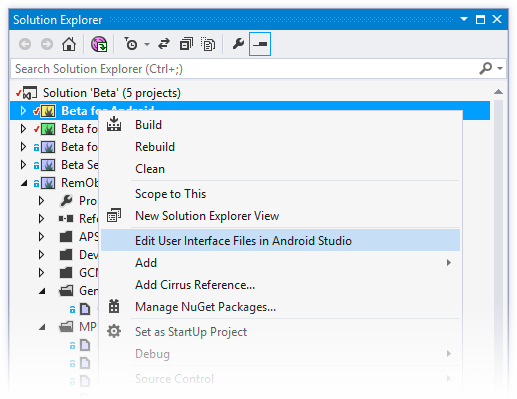
So before you begin with the development process, you need Java on your desktop to use this platform. It’s time to purchase a Java Development Kit (JDK) as this the programming language that you’ll use to create your app. Now that you’re done with Java installation, launch your Android Studio immediately. Once you open the software you’ll be presented with a menu where you need to configure some options.
There are three main things you should keep in mind when using Android Studio to create your app:
- Android Studio is an IDE that provides you with a nice interface for coding
- You will write your code in Java that you installed now
- And the Android SDK which you’ll access through your Java code will help you do Android-type things
Step 3- Embark on a New Project-
Once you’re done with installing necessary software’s, jump back to the first page when you installed Android Studio. Now click on the “Start a new Android Studio Project”!
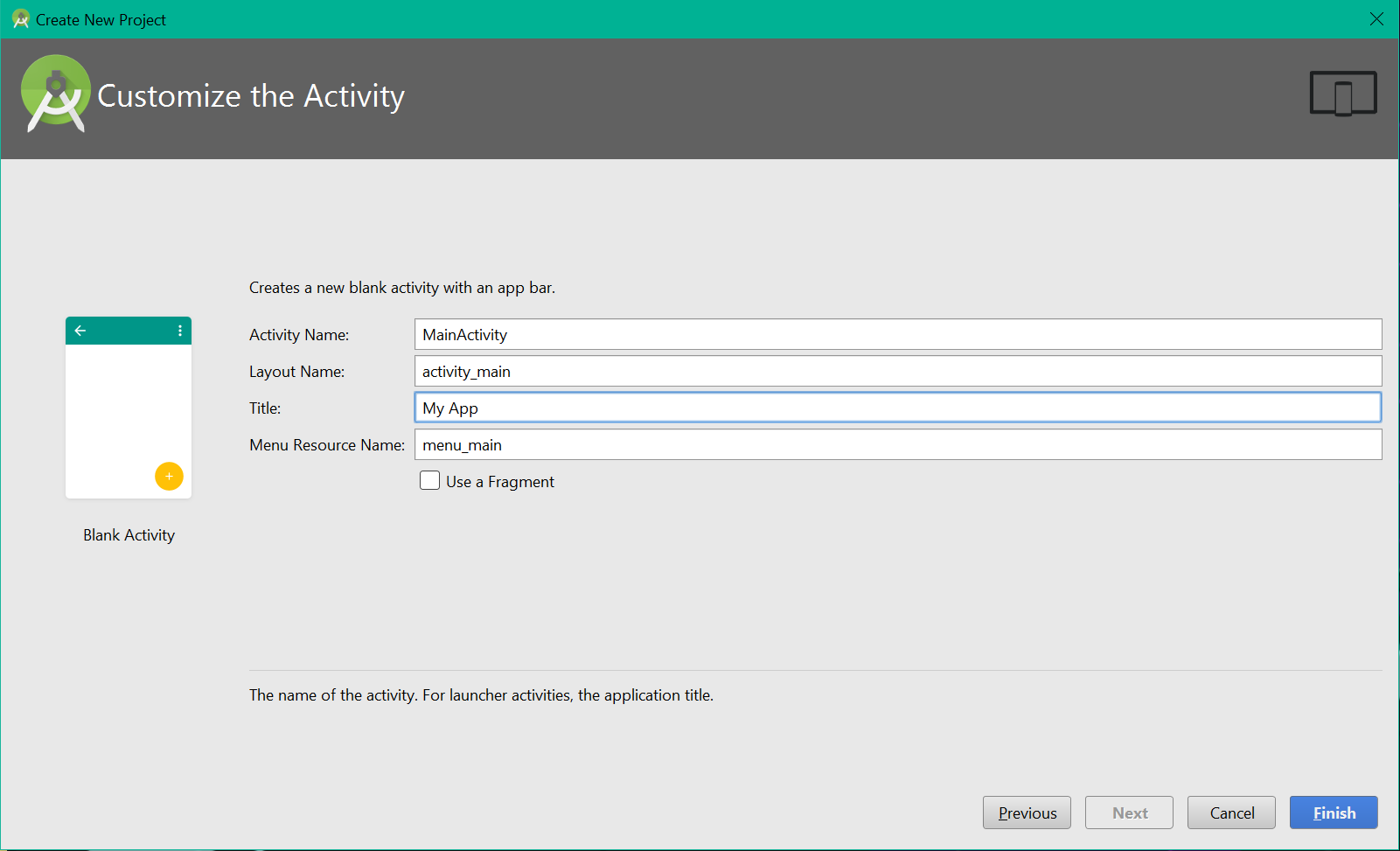
Enter the domain name of your company and the name you’ve decided on your mobile app. Together, these components will be used to create your package name, for instance: com.companyname.appname.
The package will be compiled file or APK (Android Package File) that you’ll upload on Google Play Store. There are some ways that people may come across your file, so it is important to stay from using “funny words”.
The last field that you need to enter in the directory is saved files related to your app so that you always have a backup. You can choose Dropbox, One drive, etc.
Next decide for which device you’re developing this app, begin with smartphone and tablet option. Some of the other options include Wear, TV, and Glass. Another decision that you need to take is “Minimal SDK”, which is the lowest version of Android. To enter the latest Android version. Or else you can also choose the basic version or go by default because market trend keeps on changing and your customers can be on any version depending upon their knowledge.
The next page is all about app appearance, which is the look of your main page called “Activity module”. Think of using templates, location of the title of your app, UI deisgn, do you require Google Maps, etc. But keep in mind, some app elements work as separate web pages in the mobile device so make sure you all the setting adequately.
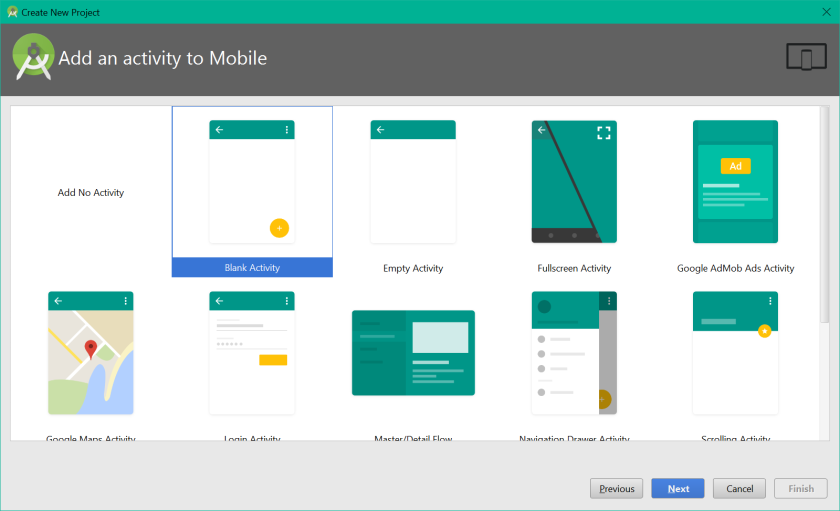
Step 4- Building the Actual Product-
After all the above steps, once you open your app you will see a directory tree with all the different folders and files of your app and a picture of a phone displaying “Hello World” in the center. You might observe that the open tab is “activity_main.xml” that is what the big phone is showing on the display. You can also recall that XML code to define the layout instructions for your main activity. In case, if you’ve selected basic activity when your project was started, then you’ll also see second XML file as well.
The Android Studio not only shows the XML activity but also the appearance of your app once it will be online. You will also get a bunch of widget options to set the layout of your app, which includes where should be your ok button and a lot more.
Step 5- What’s next?
Well, you cannot become an Android developer in just one night; it requires years of practice, knowledge, and expertise.
If you’re a busy entrepreneur and don’t have enough time to develop an app, opt for android application development services.